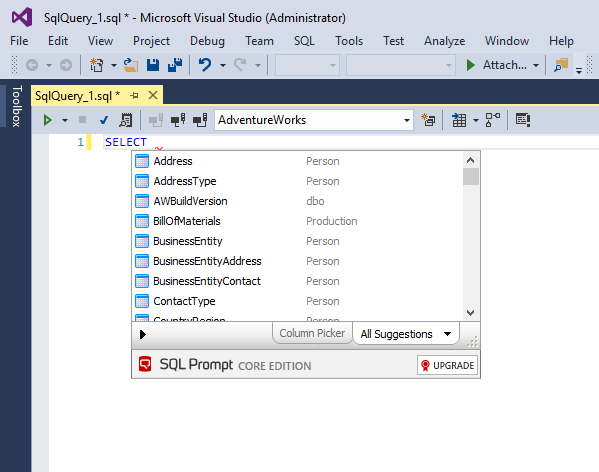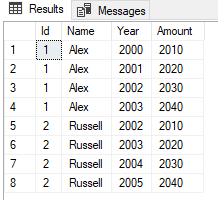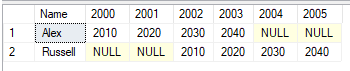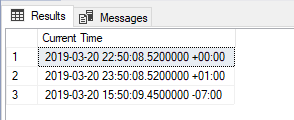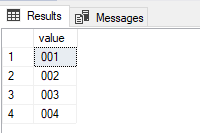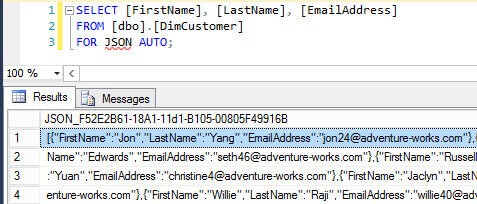SQL Search
Works with Visual Studio 2015, 2017, 2019
Speed up SQL Server database development by finding SQL objects fast in Visual Studio.
Redgate SQL Search is a free extension for Visual Studio to quickly search for fragments of SQL across databases, and easily navigate to those objects. This saves time and makes teams more productive, so you can get back to the task in hand.
- Find fragments of SQL in tables, views, stored procedures, functions, views, jobs, and more
- Quickly navigate to objects wherever they happen to be on a server
- Search across multiple object types and multiple databases
- Find all references to an object
- Search with booleans and wildcards
- Work in either Visual Studio or SQL Server Management Studio
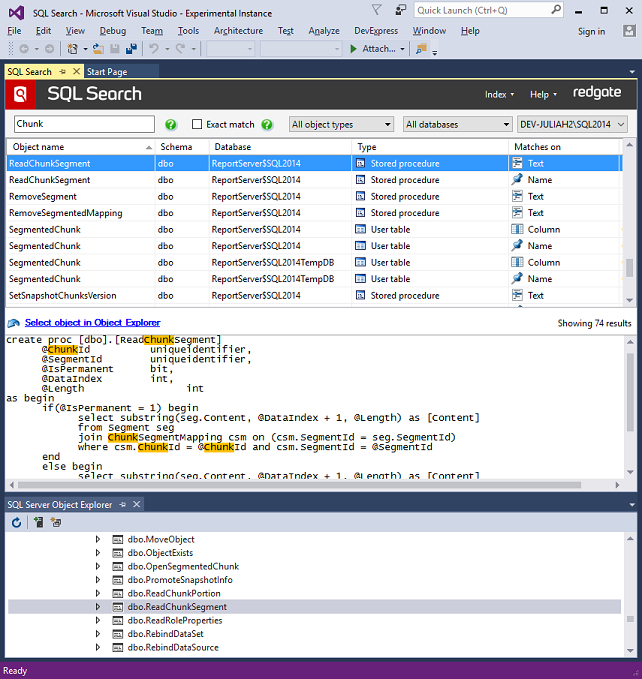
More Details: https://marketplace.visualstudio.com/items?itemName=vs-publisher-306627.RedgateSQLSearch